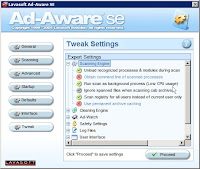Whether you upgraded from Windows XP to Windows Vista or purchased a computer with Windows Vista preinstalled, there’s a lot you can do to optimize Windows Vista. Optimization involves not only making Windows Vista work faster but more usable and safer. Optimizing Windows Vista isn’t too different from optimizing Windows XP. Before making again changes, it is best to create a system restore point. To create a restore point, Start Menu > in the Start Search box, type “system restore” (without the quotation marks) > click “System Restore” > the User Account Control (UAC) will appear, click [Continue] > click “Open System Protection” > select your local hard drive (e.g. Local Drive C: ) > click [Create] > type in a name for the restore point > click [Create].
Once you have created a system restore point, you are already to start optimizing Windows Vista. Here is how:
Restrict the number of startup programs: All programs use up RAM and CPU cycles. By limiting the number of startup programs, you have more RAM and CPU free. There are a number of ways to change the programs which load at startup. By far the easiest way is to use the Windows Vista’s System Configuration Utility. To access it, go to Start Menu > in the Start Search box, type “msconfig,” > from the search results, click “msconfig” > the UAC will appear, click [Continue] > a new dialog window will appear, click on the “Startup” tab > uncheck any program that doesn’t need to be loaded at startup > [Apply] > [O.K.] > Restart. It may be difficult to identify the startup program solely by its file name. Should you come across a program you don’t recognize, use the website Process Library to identify the program.
Remove junk files: You would be amazed that the number of temporary files, temporary Internet files, download files and log files which Windows Vista generates. Removing these useless files will free up hard drive space. Like the older versions of Windows operating system, Windows Vista has a built in disk cleanup utility called, of all things, Disk Cleanup. To start Disk Cleanup, go to Start Menu > All Programs > Accessories > System Tools > Disk Cleanup. Disk Cleanup gives you the option of cleaning files only from your user account or all users’ accounts. For now, just clean files from your account. Next, select the hard drive or partition where the files are located. Disk Cleanup allows you to select what files are to be deleted. At the very least, remove Download Files, Temporary Files and Temporary Internet Files. You can also include log files as well though some users might find the log files useful - to be honest, I have never found a need for them.
Defrag the hard drive: After cleaning your hard drive, it is time to defrag it. To start Windows Vista’s Disk Defragmenter, go to Start Menu > All Programs > Accessories > System Tools > Disk Defragmenter. Be aware that it might take several minutes or hours to defrag your hard drive, depending on the size of the hard drive and the level of defragmentation.
Get rid of the eye-candy: Windows Vista comes loaded with special visual effects, such as: transparent windows, animation, fading, special icons, sliding menus and other eye pleasing but computer resource hogging effects. You can select which visual effects you want to keep or disable, right click the “My Computer” icon on your desktop > click “Advanced system settings” > the UAC will appear, click [Continue] > in the new Windows, click on the “ Advanced” tab > under “Performance,” click [Settings] > click on the “Visual Effect” tab > uncheck any visual effect you can live without > [Apply] > [O.K.]. Personally, I keep “show contents when dragging,” “show shadows under mouse pointer” and “smooth edges of screen fonts.”
Get rid of the sidebar: Windows Vista is the first Microsoft operating system to have a sidebar. The sidebar can be used to install several gadgets on the desktop. For example, by default, there is an analog clock and RSS gadget installed. To access the sidebar, go to Start Menu > in the Search box, type “sidebar” > in the search result click “Windows Sidebar Properties” > uncheck “Start Sidebar when Windows Starts.”
Optimize the size of the paging file: There are 2 types of memory that Windows Vista uses. The first is the physical memory, RAM, and the virtual memory, paging file. With the paging file, Windows Vista converts part of the hard drive, ROM, to act like RAM. The important thing to remember is that RAM works much faster than virtual memory. By default, Windows Vista sets the size of the paging file to 1.5x the amount of RAM. For the most part, this is size is fine. But, if the size of is too large, Windows Vista would use more virtual memory, which is slower, than is optimal. So, the goal is to a set an appropriate size for the paging file. In addition, since the paging file which is part of the hard drive, it can also become fragmented. Fragmentation can be minimized by setting a fixed size for the paging file. To change settings for the paging file, right click on the “My Computer” on the desktop > click “Advanced system settings” > the UAC will appear, click [Continue] > click the “Advanced” tab > under “Performance,” click [Settings] > click the “Advanced” tab > under “Virtual memory,” click [Change] > select the local drive (e.g. C: ) > select “Custom size” > for both “Initial size” and “Maximum size” enter the same number. If you have 1GB of RAM, set these values to 1024MB. If you have 2GB of RAM, see these values to 512MB. If you have more than 2GB of RAM, consider setting these values to “0” and not using any virtual memory. When you have enter the amount of virtual memory, click [Set] > [O.K.] > [Apply] > [O.K.] > Restart.
Optimize the size of the Recycle Bin: The size of the recycle bin is a percentage of the hard drive. If you have a 200GB hard drive then 12% of 200GB is 24GB. Who needs a 24GB recycle bin? Thankfully, Windows Vista allows users to adjust the size of the recycle bin, right click the “Recycle Bin” icon on the desktop > select “Properties” > select the hard drive > select “Custom size” > enter a reasonable size for the recycle bin (e.g. 250MB) > [Apply] > [O.K.].
Display the extension for all files: By default Windows Vista does not show file extensions. Why is it important to see file extension you ask? Well, you don’t want to accidentally open an executable file (e.g. .exe). Sadly, hackers create files which look like innocent text files but, in fact, they are program files. Users click on them and end up installing spyware or some other form of malware. However, you can have Windows Vista show file extensions, start Windows Explorer > from the menu bar, select “Tools” > Properties > Folder Options > select “View” tab > uncheck “Hide extension for known file types” > [Apply] > [O.K.].
Make Windows Vista Secure: Microsoft made Windows Vista to be the safest operating system it has ever created and they did a decent job. Windows Vista comes with a bi-directional firewall and Windows Defender, Microsoft’s anti spyware application. However, you will need an antivirus program. There are several decent free antivirus programs so you don’t have to spend a dime - which is a good thing since you had to spend your money on Windows Vista. The 3 most popular free antivirus programs are: Avast, AVG and Antivir. All 3 programs can be downloaded from Filehippo’s website. All 3 programs have their strengths and weaknesses. Antivir has the highest detection and removal rate of the 3 but does not scan incoming e-mail – it does however scan outgoing e-mail. Avast has a detection and removal rate but its unorthodox GUI is less than intuitive to use. Grisoft’s AVG has the lowest detection and removal rate of the 3 but its inituitive controls makes it easy to use. PC World Magazine has an excellent review of many popular free and not so free antivirus programs.
Increase the number of simultaneous connections that Internet Explorer 7 (IE 7) uses to connect to the Internet: By default, IE 7 only creates 2 simultaneous connections to the Internet. However, if you have a broadband connection, you can increase the number of simultaneous connections to 10. Unfortunately, to increase the number of simultaneous connections, you need to edit the Windows Registry, which is no small matter. If you do decide to go ahead, create a system restore point prior to editing the registry. It will save you a lot of grief should something go wrong. To edit the Windows Registry, you need to start Vista’s registry editor, go to Start Menu > in the search box, enter “regedit” > in the results, click “regedit.exe.” At this point, refer to Microsoft’s support page to edit the registry. The webpage is for IE 5 and IE 6, however, they apply to Windows Vista as well. You can also refer to VistaWired’s tutorial as well. I am sure many people would say that, instead of editing IE 7 settings, switch to Firefox web browser. Well, I can’t deny that is a great idea.