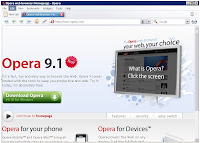Using Administrator Privileges in a Limited Account
I strongly encourage PC users to create at least two user accounts on their systems, one with administrator privileges and one limited account. Use the limited account to do your daily chores, such as: checking your email, uploading and downloading files off a network, and the occasional Role Playing Games (RPG). Use of the administrator account should be limited to installing applications and changing settings. This is for security reasons. However, I oftentimes find myself in a situation were I am using a limited account and I need to perform a task which requires administrator privileges. I don’t want to log off the limited account and then log on to the administrator account just to do a simple task. Well, there is a workaround. Using the limited account:
1. Create a shortcut for the application you want to use but requires administrator privileges.
2. Place the shortcut in a convenient place, for example the desktop. Then, right click the shortcut and go into “Properties.”
3. Now, you should be looking at the “Shortcut” tab. Left click the “Advance” button.
4. Check off box that reads “Run with different credentials.”
Hit “OK.”
5. The next time you left click on the shortcut, it will ask you if you want to run wit different credential. Click on “The following user.”
6. Select the account you want to use and enter the password. Click “OK.”
Taming the Recycle Bin
You can set the size of the Recycle Bin. I’m referring to how much hard drive (HD) space the Recycle Bin takes up. The size of the Recycle Bin is a percentage of the size of your HD, which you can adjust. If you have a 100GB HD and you set the size of the Recycle Bin to be 10% then you can store up to 10GB worth of trash. Can you think of anyone who needs a 10GB Recycle Bin? Yeah, neither can I? You can change the percentage by:
1. Right click the Recycle Bin icon on the desktop and select “Properties.”
2. On the “Global” tab slide the ruler to the desired percentage.
3. Click “OK.”
Stop those Annoying Error Reports
Windows is setup to send software error reports to “Big Brother.” Microsoft contends the reports are used to improve Windows. Actually, it does make sense since Microsoft wants to ferret out any software incompatibles. Nevertheless, some see this feature as a way for Microsoft to spy on people. There is an easy way to turn off the Error Reports:
1. Right click on the “My Computer” icon and select “Properties.”
2. Left click on the “Advance” tab.
3. Left click on the “Error Reporting” button.
4. Check off “Disable error reporting.”
5. Press “OK.”
Control the size of the System Restore
System Restore has saved me on many occasions. Oftentimes, I’m playing around with settings or installing a new program. But, ever so often, those changes cause my computer to become unstable and crash. System Restore quickly undoes the damage. I recommend that you keep System Restore on. Some experts recommend that you turn off System Restore since certain virus and other malware can use it to resurrect themselves after being deleted by a security program. I think the benefits outweigh the risks. Now that I have convinced you to keep it on, here is the way that you can adjust the amount of HD space allotted for System Restore.
1. Right click on the “My Computer” icon and select “Properties.”
2. Left click on the “System Restore” tab.
3. Under the “Disk space usage,” slide the ruler to the desired percentage of HD allotted for System Restore.
4. Click “OK.”
Assigning Drive Letters I have a number of different USB and Firewire peripheral devices on my system. One problem I run into is that the drive letter changes for the same peripherals depending on what other peripherals are plugged in at the same time. Well, you can assign a drive letter to a specific device to solve the problem.
1. You need to use an account with administrative privileges.
2. From the Start menu > Accessories > Administrator tools > Component management.
3. Left click on the “Disk management” icon.
4. On the lower frame, right click on the desired device and choose “Change Drive Letter and Paths…”
5. Choose a drive letter you want to assign to the device. Click “OK.”
Stop Windows from dialing a connection
Does your computer try to dial a connection when you start Windows or start a program? It is downright irritating. Here’s how to stop Windows from automatically dialing a connection.
1. You need to use an account with administrative privileges.
2. From the Start menu > Control Panel > Network Connections > on the menu bar, click Advanced > Dial up preferences > “Autodial” tab.
3. Uncheck “Enable autodial by location.”
4. Check “Always ask me before autodialing.”
5. Check “Disable autodial while I am logged on.”
6. [O.K.] > Restart.
Silencing the Dial-Up Modem
Strange though it might sound, I only use dial-up. This is not out of choice. The area where I live does not have broadband service. When it comes to dial-up, I detest the sound the modem makes when trying to connect to the Internet. Shrills like a banshee. Well, luckily there is a remedy. To turn off the modem sounds follow these steps.
1. Control Panel > Network Connections
2. Right click on the dial-up connection and choose “Properties”
3. Under the “General” tab, press the “Configure” icon
4. Uncheck “Enable modem speaker”
5. Press “O.K.”
Keeping the Network Connection Alive
Don’t you hate it when you want to change to another user account but doing so disconnects the computer from the network. There is a way to change user accounts and still keep the connection. Follow these steps:
1. Control Panel > Network Connections
2. Right click on the desired network connection and choose “Properties”
3. Click on the “Advance” tab and check off “Allow other network users to connect through this computer’s Internet Connection.
4. Press “O.K.”
Keeping Icons Visible on the System Tray After a prolong period of time, unused icons on the system try are hidden from view. The system tray collapses. However, users can select which program icons to be always show or always hidden. Follow these instructions to change the settings.
1. Right click any empty space on the system tray and choose “Properties.”
2. On the “General” tab, press the “Customize” button.
3. Right click any program icon and choose how the icon behaves on the drop down menu.
4. Press “O.K.”
Decide which default application to use to open a particular file type
Oftentimes, a particular file type can be opened with more than one software program. For example, the .rdf file type can be opened with OpenOffice or Microsoft Word. To set the default application, follow these steps:
1. Open Windows Explorer and choose “Tools” from the menu bar.
2. Scroll down to “File Options.”
3. Click the “File Types” tab
4. Scroll down the list and highlight the file type you are interested in changing.
5. Click the “Change” button and then used the desired software program and click “Apply.”
6. Press “O.K.”
Enabling CD Recording
You don’t need software like Nero and Roxio to burn CD’s on your computer. Instead, Windows XP comes with CD burning software. To enable CD recording, follow these steps:
1. Right click the optical drive icon > Properties > “Recording” Tab.
2. Check “Enable CD recording on this drive.”
3. [Apply] > [O.K.].