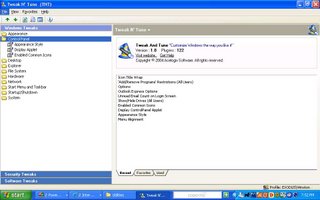
There are many software applications to customize Windows XP system. Two popular freewares are Microsoft’s Power Toy’s Tweak UI version 2.10 and Fresh UI. However, I found Acelogix’s Tweak N’ Tune – a freeware as well - to offer the most comprehensive tweaks and it’s easy to use. With this one freeware, you can improve your computer’s performance. Many of the tweaks would otherwise require editing the registry. Should any of the tweaks cause your system to become unstable or unusable – which is highly unlikely – all you need to do undo the change from Tweak N’ Tune. The program keeps a log of the changes you made.
After downloading and installing Tweak N’ Tune (TNT), load the program and click on the Window Tweaks tab on the main page. The program uses a tree diagram to organize the tweaks for easy access.
Explorer Folder:
Folder Customization Cache: set the number of folders to remember to 400. (Default value = 5,000). Less folder customizations frees up memory.
Show AVI Preview in Explorer: uncheck this option to disable AVI preview. For some bizarre reason, when you browse through a file directory containing AVI files (AVI is a video file type), Windows XP automatically loads and runs a preview. I see no good reason to keep this feature.
Thumbnails: by decreasing the size and quality of thumbnails you decrease the time it takes to display thumbnails. Under thumbnail size, decrease the value to 64. Under quality, slide the ruler until it reaches 60. These changes affect new thumbnails. Thumbnails created before this tweak remains unchanged.
File System:
Avoid DLL Caching: for systems with less than 512 MB of memory, check the unload DLL directly. When an application is closed, Windows keeps the DLLs in memory just in case you decide to launch it again. By unloading the DLL directly, you force Windows to free up the memory. For systems with less than 512 MB, Windows can’t spare to keep closed applications in memory because it needs to use it to launch newer applications.
Disk Defragmenter: check off enable boot optimization. The latter allows the boot files to be defragmented along with the system files. The tweak marginally decreases the boot time – every bit helps.
NTFS Options: first, leave enable update of “Last Access” attribute unchecked. After opening and reading a file, Windows places a timestamp on the file when you close the file. This “write action” marginally slows Windows XP. Beware, a small number of backup file applications require the last access attribute to be on. If you experience problems with it turned off then just check the option. Second, uncheck enable 8.3 name creation and allow extended characters in 8.3 file names.
Prefetching: make sure Prefetch both (default) is checked. Prefetching might increase boot time but it speeds up program and file access.
Network
Increase Network Browsing Speed: if you aren’t connected to a network then you can uncheck both options “Printer” and “Schedule Tasks.”
Start Menu and Taskbar
Menu Show Delay: there is a slight delay between clicking on a menu and having it appears. Decrease the delay to have the menu appear quicker. Setting a delay to 0 will display the menu instantly.
Ballon Tips: this tweak doesn’t increase performance but rather takes away an annoyance. Uncheck any ballon tips you don’t want.
Startup and Shutdown
Allow Fast User Switching: if you computer has multiple accounts then you can switch to another account without having to log off the present account. This Windows service is not vital. But, there are situations where this service could help. Disabling this service will decrease the number of Windows services that are loaded. Less Windows services translate to increase speed.
AutoEnd Hung Tasks: occasionally, when trying to shutdown Windows, an application hangs. Windows will then display a dialog box asking permission to force the program to end. Check this option in order For Windows to end the hung program without waiting for a confirmation from the user.
Clear Page File: for security reasons, users may want to clear the page file; however, this significantly delays system shutdown. The page file is the portion of the hard drive which has been converted to act like RAM. When the computer shutdown, the RAM is automatically cleared but the page file is not. This poses a small security concern since some information is retained in the page file.
System
Error Reporting: uncheck allow crash report to be sent to Microsoft. Next, check display a warning when a program crashes.
Memory Settings: if you have 512 MB memory or more then check use large system cache. A large system cache allows Windows to keep as much data in RAM instead of setting it aside for possible future use. Next, check force the core Windows system to be kept in RAM. This tweak forces Windows to use ever bit of available RAM before resorting to virtual memory. Physical RAM is much faster than virtual memory, which resides on the hard drive. When running Windows, the OS converts some space on the hard drive to act like physical RAM (i.e. page file) because Windows needs more memory than the physical RAM can offer. However, virtual memory is much slower relatively to physical RAM. Therefore, keeping information on RAM increases the computer’s performance. Some experts even recommend, for computers with 1 GB of memory or more, to do away with the page file entirely.
5 comments:
Prefetching does NOT increase boot times. If you leave it alone at the default value EnablePrefetcher = 3. Than both Boot AND application load times are improved.
http://mywebpages.comcast.net/SupportCD/XPMyths.html
This article contains some questionable advice but I will confine my comments to the final section "memory settings".
The author has seriously misrepresented what these settings do. The descriptions are confused and largely incorrect.
Microsoft has made it quite clear that the "large system cache" setting is only for systems used primarily as servers, and then only in specific cases. This basically tells Windows that caching has priority over memory for application use. For general or gaming use this will usually impair performance.
This setting is potentially dangerous with some common hardware configuratons. Some users have reported severe performance problems, system instability, and data corruption. In some cases users had to reinstall Windows to restore normal operation.
YOU HAVE BEEN WARNED.
"force the core Windows system to be kept in RAM"
Actualy Windows is very good at managing memory on it's own without this "tweak". This setting only effects paging of a small portion of the Kernel. By default Windows will try to keep this is RAM whenever possible. Only in case of heavy memory load would it be paged out. It has no effect on the pagefile. It is intended for servers with a limited and well defined application load. It is inappropriate for general use.
Windows designers understand memory management better than you do. Default settings were very carefully chosen for best performance and stability.
Larry Miller
Microsoft MCSA
Find and download that you need at Rapidshare Search Engine.
Top Site List Free Proxy Site Free Download mp3 Michael Jackson song All Michael Jackson Lyrics Hollywood Celebrity Gossip Download Mp3 Gratis
Online Buy Viagra mexico Buy Viagra for women
[url=http://www-01.ibm.com/redbooks/community/display/~amature_videos_viagra]Online Buy Viagra for women Buy Viagra mexico[/url]
Online Buy Viagra mexico Buy Viagra pfizer soft http://www.ibm.com/developerworks/wikis/users/viewuserprofile.action?username=viagraonlinecheap
vertiloapolsas
Can anyone recommend the well-priced IT automation software for a small IT service company like mine? Does anyone use Kaseya.com or GFI.com? How do they compare to these guys I found recently: N-able N-central system monitoring
? What is your best take in cost vs performance among those three? I need a good advice please... Thanks in advance!
Post a Comment